Make sure you plugged your BLED112 dongle into a free USB port. S2Bot will detect the serial port assigned to the dongle automatically. Make sure “COMx Bluegiga Bluetooth Low Energy” is selected from the list of available devices. This list might only contain one device, the correct one, which is selected automatically.
Select “sbricktemplate.sb2” from the “Template for New Scratch Project” selection box.
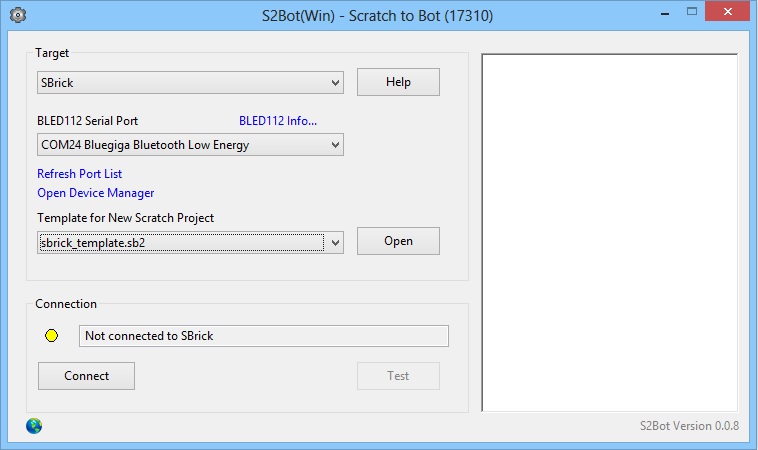
Click the “Connect” button. This will bring up a dialog box showing nearby SBricks.
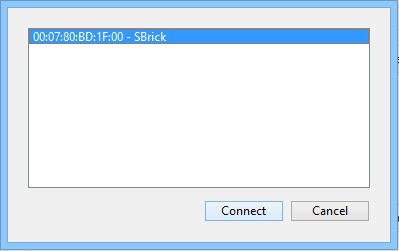
Choose an SBrick from the list and click “Connect”.
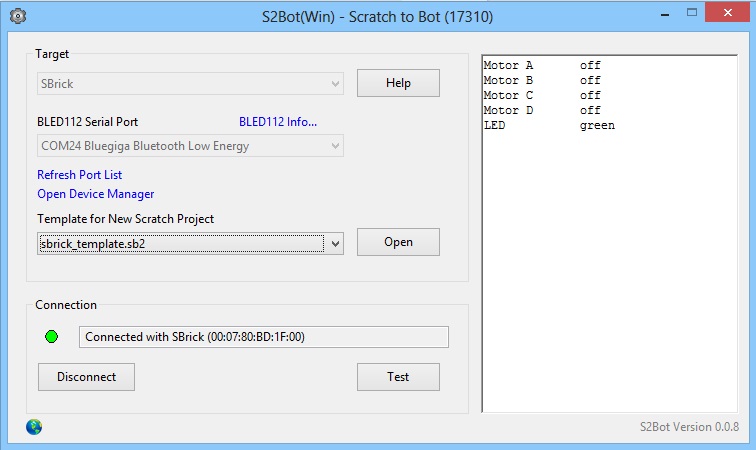
S2Bot should set up the connection to the SBrick in a few seconds. Click “Test” to make sure it works OK.
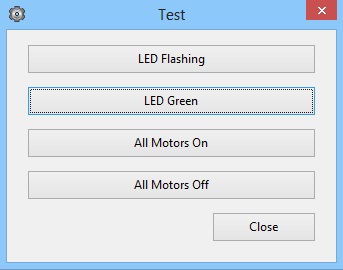
The test dialog box should come up. You can turn on LED identification by clicking on “LED Flashing”, and turn it off by clicking “LED Green”. You might want to test motor control too. Be careful, your model might run off your desk and/or grind it’s gears.
You need a “template” file for Scratch to be able to communicate with SBrick from scratch. This template file contain extra Scratch blocks for SBrick control, and a description of how to speak to S2Bot.
You’ll find these template files in S2Bot’s installation directory. Look for “sbrick_template.sb2” in the “templates” directory.
Start a new Scratch project. From the “File” menu, choose “Upload from your computer”. Choose templates/sbrick_template.sb2 from S2Bot’s installation directory.
After this you’ll find blocks necessary to control SBrick under “More Blocks”. The green circle on the right of the “SBrick” label means that Scratch is connected to an SBrick via S2Bot.
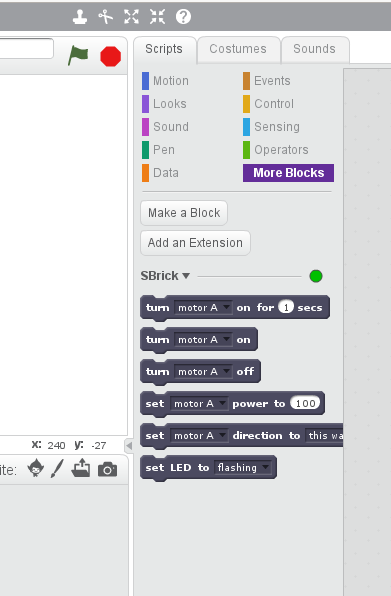
A yellow circle means that a connection to S2Bot could be made, but no SBrick is connected currently. A red circle means no connection to S2Bot.
You can write a small demo program that moves a model back and forth:
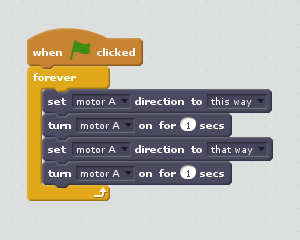
If you are a teacher, school or camp that is interested in putting SBrick into your classrooms, please contact us at info@sbrick.com. Educators are eligible for a special educators-only discount.
I can at the same time find the SBrick on the iOS App and control the... more