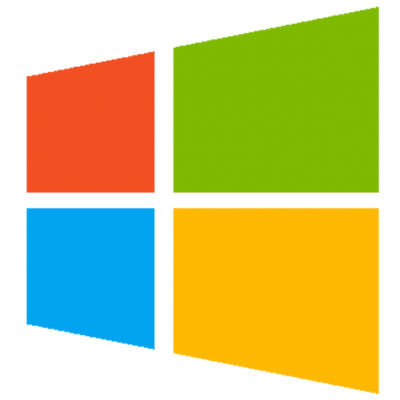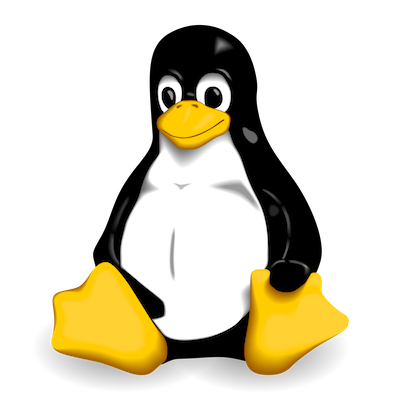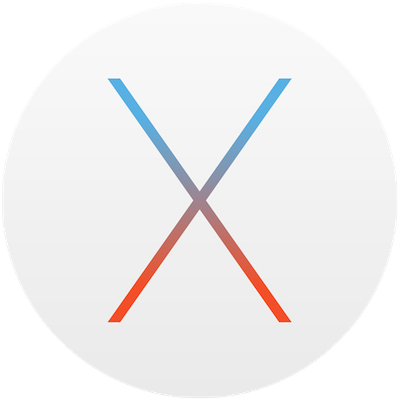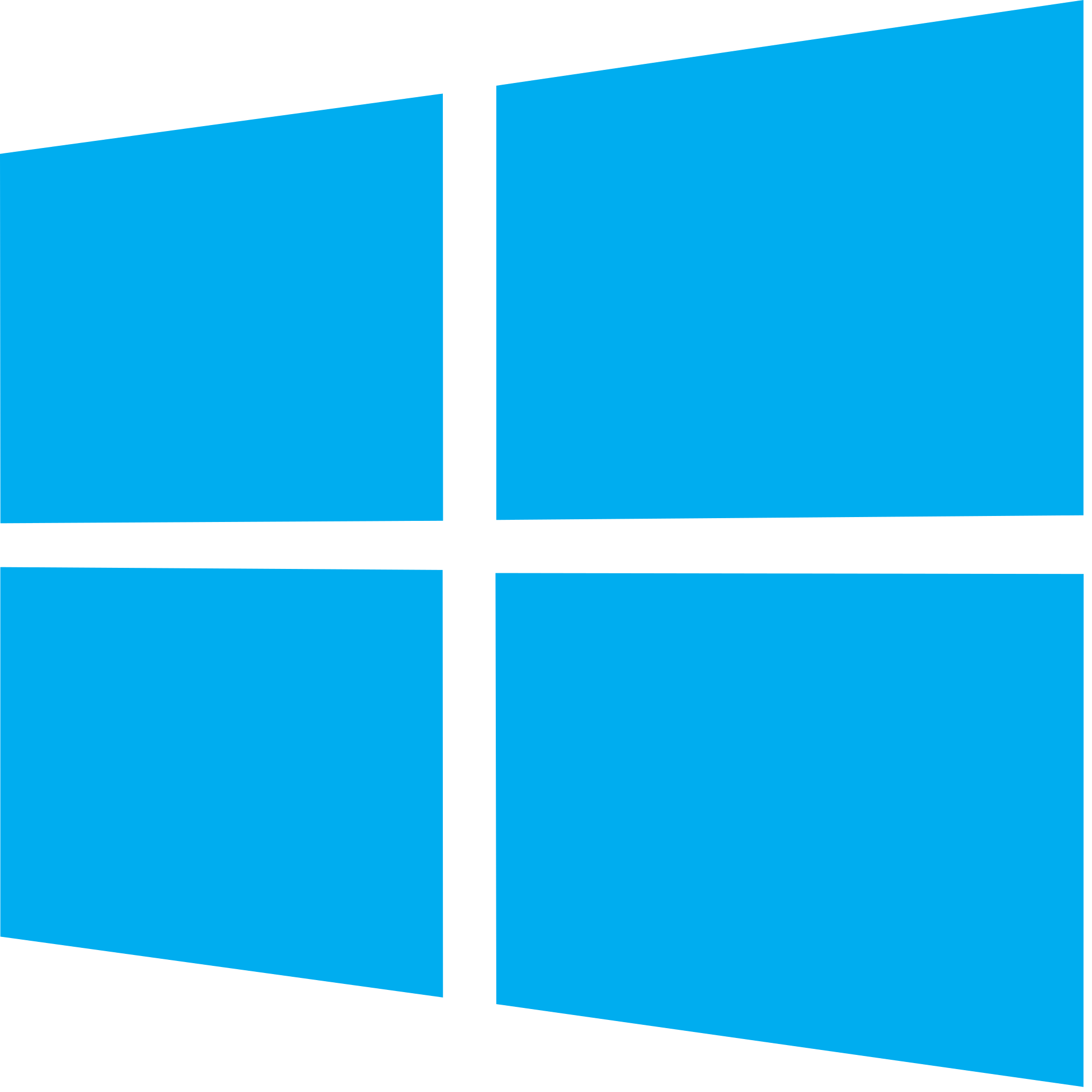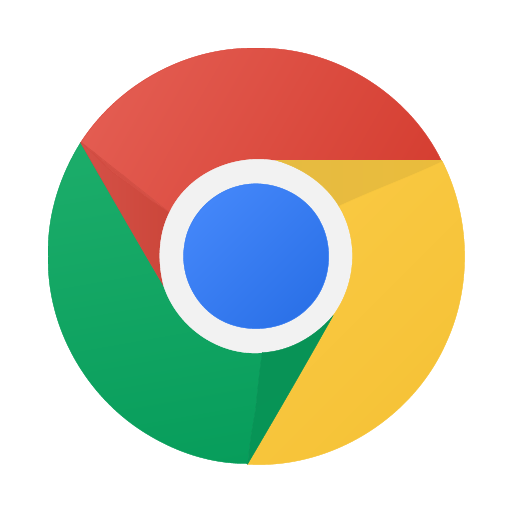SBrick was designed from the beginning as a powerful and fun tool for teaching robotics and programming.
One of the many advantages of using SBrick is that it is not tied to a specific programming language;
you can code in the language of your choice, send the commands to the SBrick and bring your programmed LEGO creation to life.
It’s that simple. And as SBrick is compatible with LEGO Power Functions, this allows you to use those spare LEGO parts you have
lying around - it’s a win-win!
SBrick makes learning, and teaching, robotics FUN.
Currently we are hard at work at making SBrick compatible with more and more learning tools, so that you get the smoothest and best teaching experience possible. There are several programming tools we are focused on which we will be announcing as soon as they are ready.
The first such tool we are proud to announce that works beautifully with
SBrick is Scratch, a free-to-use language developed by the Lifelong Kindergarten
Group at the MIT Media Lab in Boston, MA.

Scratch is a programming language which encourages young people learn to think creatively, reason systematically, and work collaboratively. To run the latest version of Scratch , you need a relatively recent web browser (Chrome 35 or later, Firefox 31 or later, or Internet Explorer 9 or later) with Adobe Flash Player version 10.2 or later installed. Scratch 2 is designed to support screen sizes 1024 x 768 or larger. If your computer doesn’t meet these requirements, you can try downloading and installing Scratch 1.4. Scratch uses a delightful drag-and-drop user interface which makes coding, and programming fun to learn.
If you have all the ingredients, all you need to do is to turn on your SBrick powered model, connect the dongle, start and connect S2Bot, and fire up Scratch to start programming. We’ll describe these steps in a little bit more detail below.